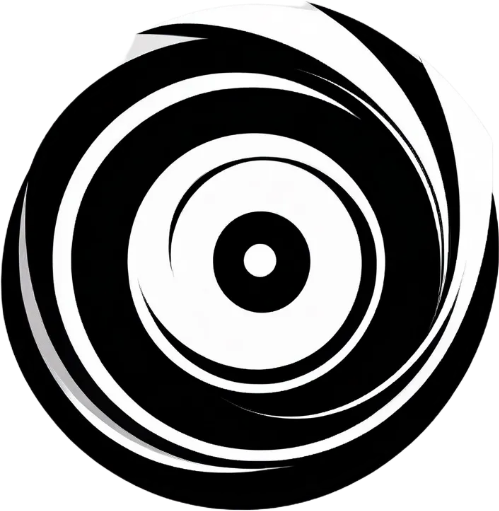Understanding the End of Support for Windows 10, 8.1, and 7
The concept of end-of-support (EOS) for software, particularly operating systems, is crucial for users to comprehend as it signifies the cessation of technical assistance and updates from the provider. In the case of Microsoft’s Windows OS, this timeline has significant implications for users. Windows 7 reached its EOS on January 14, 2020, while Windows 8.1 is set to follow suit on January 10, 2023. Lastly, Windows 10 will undergo the same transition on October 14, 2025. Understanding these dates is essential for users to maintain the security and functionality of their devices.
When an operating system reaches its end-of-support phase, it means that the developer will no longer provide security updates or critical patches. This lapse presents substantial risks, as unaddressed vulnerabilities may be exploited by malware and cybercriminals, exposing personal and professional data to threats. Furthermore, without regular updates, users may experience software compatibility issues, as newer applications and programs may not function correctly on outdated operating systems.
In addition to security risks, continued use of unsupported operating systems could lead to decreased performance and stability. Without the infusion of regular updates, users may notice their systems running slower or crashing more often. For businesses relying on Windows 8.1 or Windows 7, this could disrupt workflows and lead to potential revenue loss. The importance of transitioning to a supported version of Windows, such as Windows 11, cannot be overstated, as it not only provides enhanced features but also ensures that users remain protected against an ever-evolving threat landscape.
Why Windows 11 is the Right Choice
Upgrading to Windows 11 presents numerous advantages that enhance the user experience significantly when compared to its predecessors, including Windows 10, 8.1, and 7. One of the most notable features is the redesigned Start Menu, which now offers a more streamlined and centered user interface. This modern approach not only enhances aesthetics but also improves usability, making it easier for users to access their applications and tasks.
Another key feature of Windows 11 is the integration of Microsoft Teams directly into the taskbar. This seamless incorporation enables users to connect with colleagues, friends, or family effortlessly, thereby improving communication in both personal and professional environments. The application’s presence highlights the emphasis on collaboration, which is increasingly crucial in today’s hybrid work culture.
Windows 11 also introduces virtual desktops, allowing users to create separate spaces for work and leisure, thus improving organization and productivity. This feature is particularly beneficial for individuals who juggle multiple projects or require isolation for different tasks. With the ability to customize each desktop, users can enjoy a tailored computing experience that caters to specific needs.
Gaming enthusiasts will also appreciate the enhancements that Windows 11 brings to the table. With features such as Auto HDR and DirectStorage, gamers can experience improved graphics and faster load times, providing a more immersive experience. The operating system’s optimization for current hardware further ensures compatibility with the latest games and high-performance graphics cards, making it an attractive choice for gamers.
However, before opting for an upgrade, it is essential to consider the system requirements associated with Windows 11. Users must ensure that their devices meet these specifications to facilitate a smooth transition. In conclusion, embracing Windows 11 not only offers modern features but also ensures that users stay current with evolving technological standards, making it a wise choice for those looking to enhance their computing experience.
Comparing Windows 10 and Windows 11: A Detailed Overview
Windows 10 has served as a reliable operating system since its release, offering a user-friendly interface and a plethora of features that cater to various user needs. However, with the advent of Windows 11, Microsoft has introduced significant changes aimed at enhancing performance, security, and overall usability. A detailed comparison between these two operating systems can help users determine if an upgrade is necessary.
In terms of performance, Windows 11 boasts a more streamlined architecture that enhances speed and efficiency. It is designed to better leverage modern hardware capabilities, resulting in improved boot times and application performance, particularly on devices equipped with powerful processors and ample RAM. Conversely, while Windows 10 performs adequately for the majority of tasks, it may not exploit the full potential of newer technologies that Windows 11 is adept at utilizing.
Security features have also seen notable advancements in Windows 11. Enhanced security protocols, including hardware-based security requirements, help safeguard against increasingly sophisticated threats. Features such as Windows Hello and BitLocker come standard, providing users with robust security out of the box. Windows 10, while still secure, has not integrated these advanced features as comprehensively, emphasizing the need for users to consider an upgrade for enhanced protection.
Gaming enhancements in Windows 11 cannot be overlooked. The operating system includes features like DirectStorage and Auto HDR, offering gamers faster load times and improved visuals. While Windows 10 supports gaming adequately, it falls short of these innovative features, potentially placing it behind for avid gamers.
From a productivity perspective, Windows 11 introduces new tools such as Snap Layouts and Snap Groups, which allow users to manage multiple open applications efficiently. This upgrade simplifies multitasking and improves workflow. Users accustomed to Windows 10 may face some challenges, including hardware requirements that restrict installation on older devices and a learning curve associated with the new interface.
In light of these comparisons regarding performance, security, gaming enhancements, and productivity, it is crucial for users to assess their current systems and determine whether the transition to Windows 11 aligns with their needs and computing habits.
Steps to Transitioning from Older Windows Versions to Windows 11
The transition from older Windows versions, such as Windows 7, 8.1, or 10, to Windows 11 requires careful planning and execution to ensure a smooth upgrade. The first step is to check hardware compatibility. Windows 11 has specific system requirements, including a compatible 64-bit processor, 4 GB of RAM, and 64 GB of storage. Microsoft offers a PC Health Check tool that helps determine if your current hardware can support Windows 11. Ensure that you have a compatible TPM (Trusted Platform Module) version 2.0, as it is a crucial requirement for security features.
Next, it is essential to back up your important data. Use external drives or cloud storage solutions to safeguard your files, as the installation process may lead to data loss. Creating a full system image backup is also advisable, which will allow you to restore your current system if necessary. After securing your data, proceed to download Windows 11. You can obtain it through the Windows Update tool if your device is eligible, or download the installation media from Microsoft’s official website.
Once downloaded, run the installation process. During the setup, you may choose between keeping your files and apps or performing a clean installation, which is ideal if your system has accumulated unnecessary files over time. Follow the prompts to complete the installation. After successfully installing Windows 11, it is prudent to optimize settings for enhanced performance. This includes adjusting privacy settings, customizing the Start menu, and enabling features like Snap Layouts to improve multitasking capabilities. Additionally, consider updating drivers for optimal performance and taking advantage of new security settings to ensure your system remains protected.